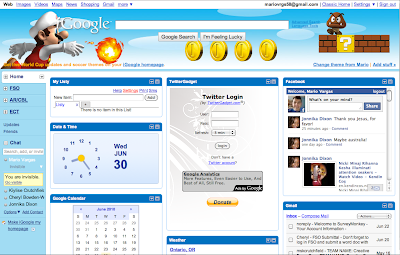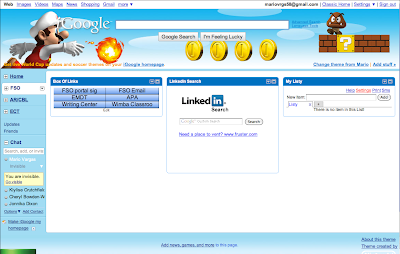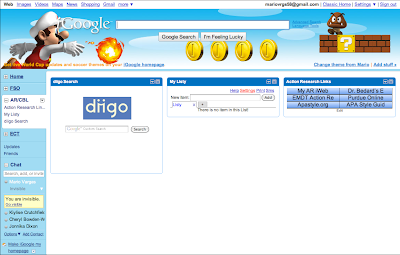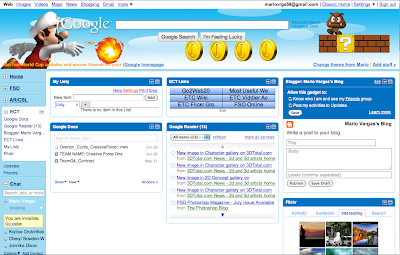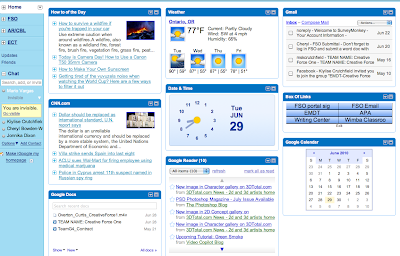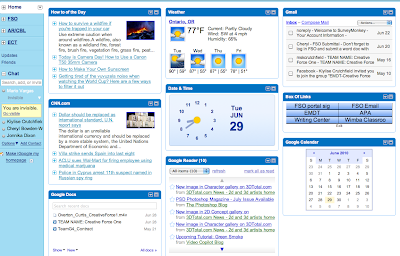
What I chose to follow on my Google reader are five websites each of them dealing with certain image editing software or tutorials. Here are descriptions of all five of them:
3Dtotal: This web site is a C.G. artists homepage, here artists from all over the world, both amateur and professional can post their work and also here artists can get tips from each other on how to do certain things, also this website has a store were you can purchase tutorials either on eBook, DVDs, downloadable videos, or even magazines to help you in your field of work.
MrCad: This website is great if you need help with you project, here this site you can get free downloadable files for any 3D software such as 3DS Max, Maya, or even Mudbox. This site also give you some tutorials on how to do certain thing from other people so this site is a peer to peer help site that everyone can help everyone else.
Eat3D: This website is great to buy tutorials on DVDs, because here you can buy tutorials from Unreal to 3DS Max, all on high quality DVDs. This site also has a discussion forum where everyone can discuss about anything, even help each other if needed to.
Photoshop Support: This site deals with nothing but Photoshop; it contains everything from events to product updates, to even tutorials. So this site is good if you are a hardcore Photoshop user.
Video Copilot: this site is one of my favorites because, I have worked with Adobe After Effects, and this site deals with pure After Effects. The site has tutorials that you can buy, also free tutorials that you can download and fallow, it even had products, which you can buy, that have videos and even certain filters, which is necessary to make certain effects happen. If you are into video editing then in my opinion Adobe After Effect is good software to use.